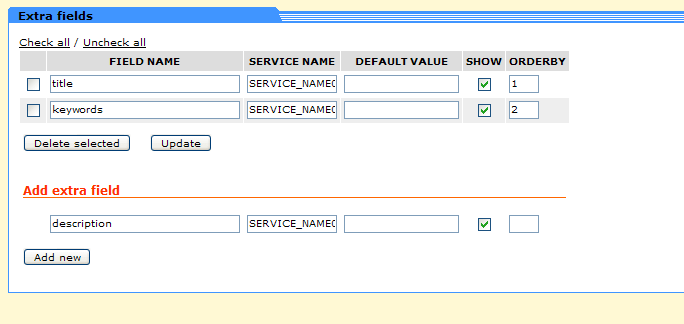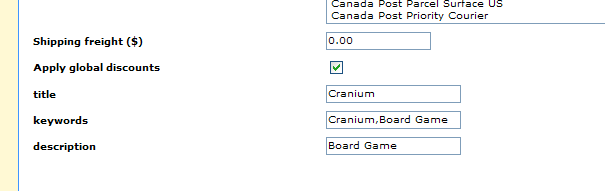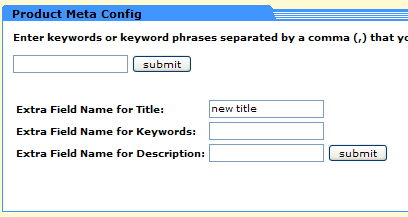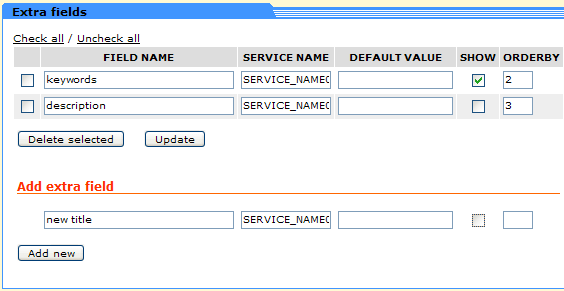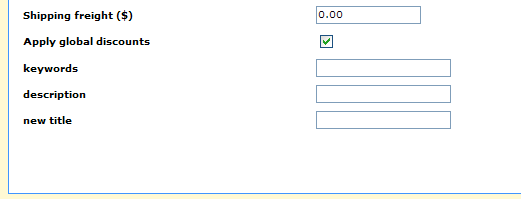Product Meta Tags Plus Documentation for X-cart
Setting up Meta Tags Plus
- After you have installed the mod go to the extra fields link.
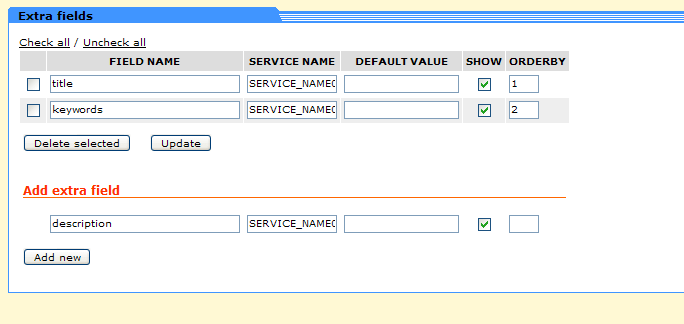
- Add the fields title, keywords and description.
- To add the meta tags to a particular product go to product modification, and go to that particular product.
- You will find the three fields at the bottom.
- Enter in your desired tags in the appropriate spot and click save.
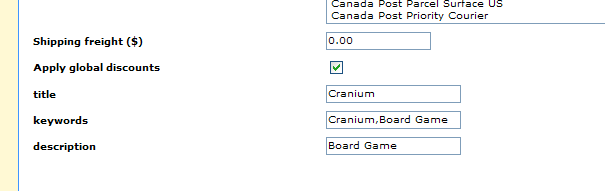
- The meta tags should then be added
Configuring the Display of Meta Tags
- To make the tags not appear under details on the product page, go to extra fields link.
- When you get there uncheck show on the desired meta tag field.
- It should look like this, if you were applying it to description:

- That meta tag will no longer be displayed when information is entered in to its field.
Changing Name of Meta Tags
- To use a different name rather then title, keywords and description, go to the Product Meta Tags link
- There you will see three fields corresponding to the title, keywords and description, enter in the new
desired name for the desired meta tag.
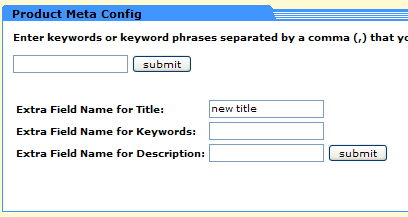
- Then go to the extra field link and input the new name you have chosen.
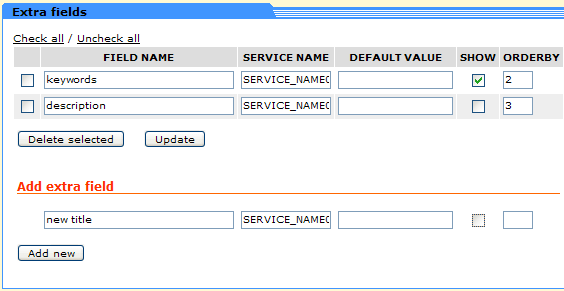
- You will then have a meta tag with that name.
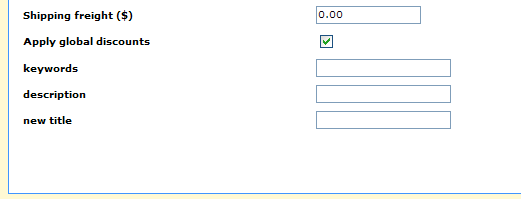
- All rules that applied to old meta tag will apply to this new meta tag.
Globalizing Keywords
- If you want to have keywords be globalized to every product then first go to the Product Meta Tags
link.
- There you will see a field in the top left corner that is for globalizing key words.

- Enter the desired key words in to this field and seperate them by commas.
- The words will then be global keywords.
Buy Product Meta Tags Plus for X-cart