Advanced Filter Usage Instructions
Configuring the Advanced Filter Mod
Settings -> Modules -> “Advanced Filter” Configure
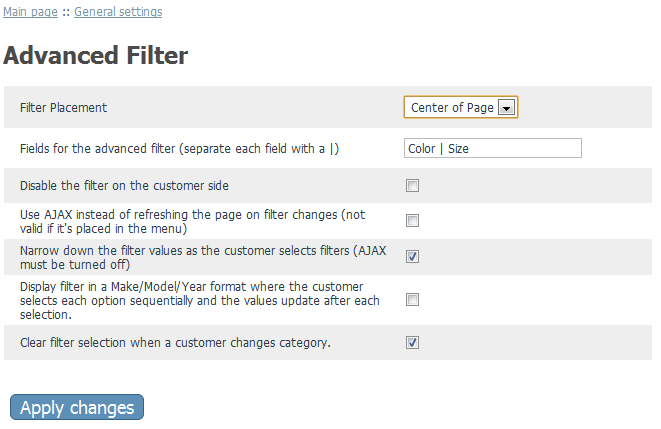
- Select where the filter options will show up on the page. Side menu will show up in the bar while Center of the page will show directly above the product listing
- Enter the field options that will be used to sort your products. i.e. If you have T-Shirts with in Multiple Colors then “Color” would be a recommended field
- Don’t Allow Customers to use the filters
- Update the Products Listing without a browser page refresh
- Have the customer narrow down each filter result progressively. In the Make/Model/Year, example it helps guide the customer to find products based on their specific car type
- Resets the filter when the customer moves to a different category
Setting Filter Options for the Product
Navigate to a Product Page in the Admin. At the bottom of the product modify page you will see “Advanced Filter Values”
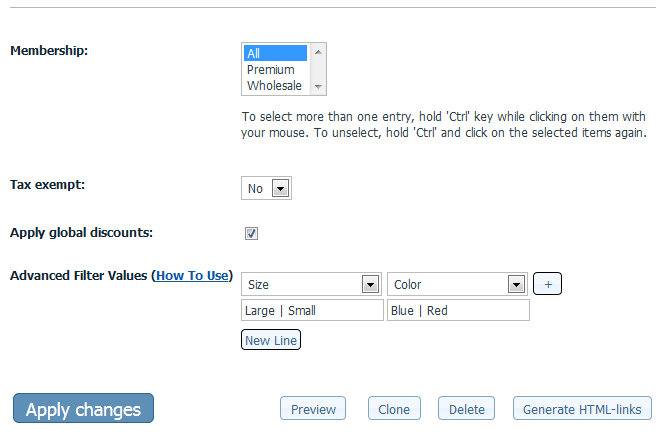
- Adding fields to the product allow the administrator to set values that the customer can use to filter in or out. The fields were set in the Configuration Step #2
- For example, if your product is a T-Shirt. The “Color” field has already been set up in the Configuration. Here you will add the Color Field to the product. In the text box below, you can enter the colors options for the particular shirt. For this example, we will enter “Blue | Green | Red” to say this shirt comes in Blue, Green, and Red
- If your product has a wide range of numeric values such as years instead of entering the years using the “|” like “2000 | 2001 | 2002” you may choose to enter 2000-2002 where the “-” specifies a range
- If all filter values are entered in the same line (i.e. don’t use the new line function), Advanced Filter module assumes that all combinations are possible
- Utilize the New Line option to help filter out combinations of product options that don’t exist.
- Example : A shirt that comes in 2 sizes: Small and Large, and 2 colors: Red and White, but only the Large size comes in Red. In this case, on the first line you’d put ‘Small’ as the size and ‘White’ as the color, and on the second line ‘Large’ would be the size and ‘Red|White’ would be the color. Then if a customer searches for ‘Small’ and ‘Red’ the product won’t show up.
Customer Side Examples
No Filters applied to product listing
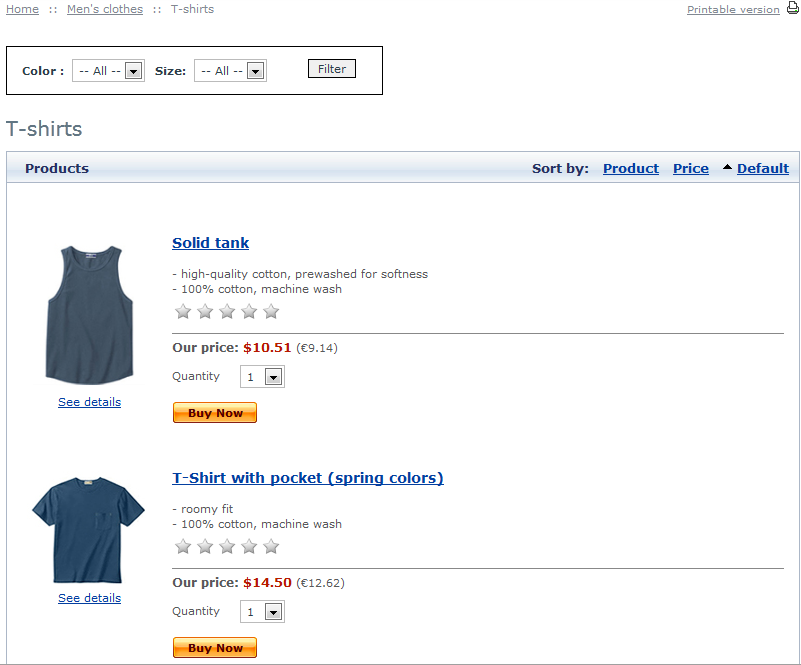
Only Shirts with Blue Filter Value show up

Note : Filter Values and Fields should match closely to your product options and variants
Buy Advanced Filter for Xcart
