Point of Sale Usage Instructions
Note: This mod is not currently integrated with X-Payments. Contact us if you are interested in this feature.
Configuring the Point of Sale Mod
Note: This needs to be done before using and only needs done once unless further changes are needed.
Picking the Payment Methods
- Click the configuration icon in the upper right hand corner
- Here you can select the differnt payment methods you would like to use with this module.

Using a virtual Credit Card terminal
- Entering the URL of your virtual Credit Card terminal will allow you to use the terminal with credit card orders.

Config Options
- The first check box allows credit card information to be pulled from previous customers.
- If you don’t want the order to be processed if the Credit Card fails select the 2nd check box.
- The 3rd check box doesn’t allow out of stock products to be ordered.
- The 4th check box disables auto-product adding.
- The next two check boxes can either display or hide the product thumbnail and sku
- The default order status and email notifications for when order reaches a certain status can be set
- Choose the extra fields to be included when searching for products.

New Order
Selecting a customer
- Click the New Order icon in the top right corner.
- Now you can either search for existing or create a new customer
- To create a new customer you must have their information. i.e. Personal, shipping, billing, and contact info
- Once you have searched and found an existing customer you can simply click on their name to start the product searching.
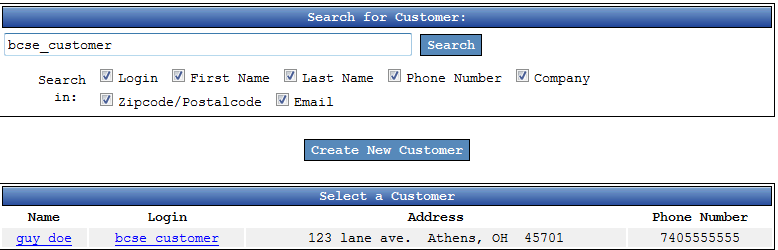
Selecting a Product
- Simply search for the product by name, description, or SKU
- Or Select a category and select how to sort then hit Search
- Once, the product has been searched then enter the quantity wanted and hit the “Add” button
- You can now either search for different products to add or submit the order
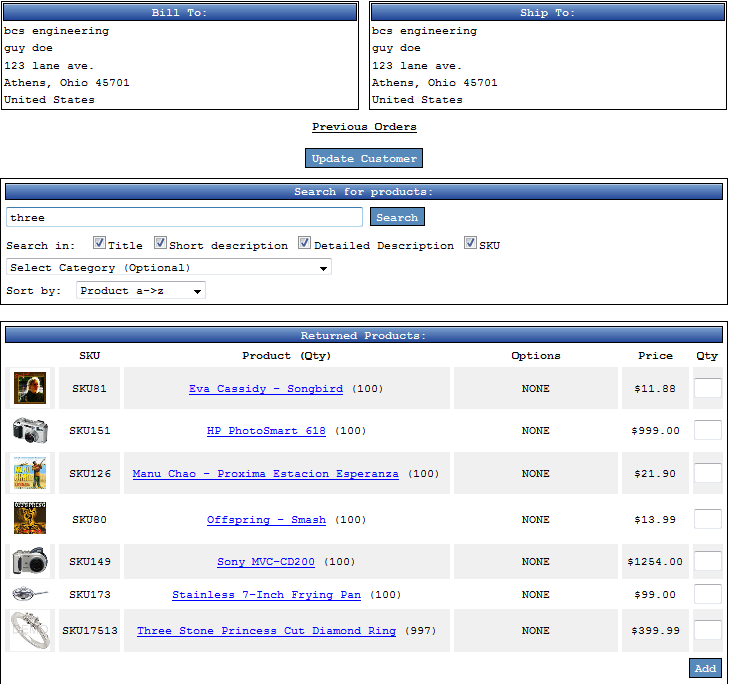
Checking Out
- Checking out is now simple as the customer shipping, billing, and contact information is already ready.
- Now just fill out the information given by the customer into the correct fields and hit the “Finalize Order” button.

